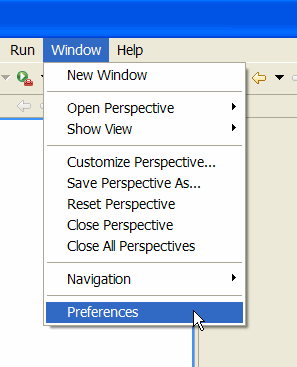
This chapter is composed of :
The Global Preferences allows the developer to set global settings.
In the window menu select Window -> Preferences
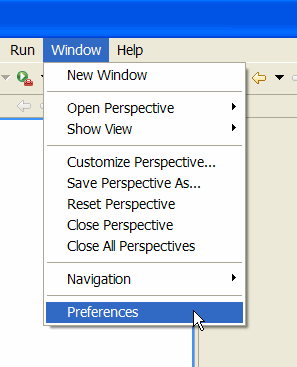
Select the EclipseDatabase preference.
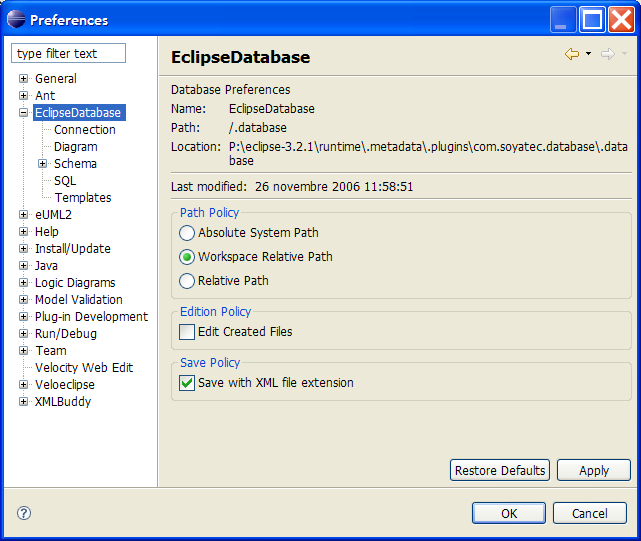
The .database Location area is the physical directory where the EclipseDatabase informations are stored.
2.2. Path Policy
Some files contain references to other files.
Database Connection references Database Schema, Database Diagrams, Database Datas or Database SQL files.
Database Schema references a Database Schema DTD while Database Datas references a Database Data DTD.
Path Policy rules the way in which references are managed.
Path Policy can either be generated as an Absolute System Path, as a Workspace Relative Path or as a Relative Path.
If you choose Absolute Path, absolute system path is used.

2.2.2. Workspace Relative Path
If you choose Workspace Relative Path, the special WORKSPACE_HOME variable is used.
This variable is a path shortcut to your current Workspace directory.

This path policy is useful if you team work your Database files.
Each developer usually installs the Eclipse platform where she or he wants.
One can set it up on a Windows logical C: partition while another uses a Linux /usr/local/eclipse directory.
By using this variable, the set of database files will be easily shared with your team.
However, the use of this WORKSPACE_HOME variable is not XML normalized.
This means that external XML tools such as editors or parsers will not understand the meaning of this variable.
2.2.3. Relative Path
If you choose Relative Path, each reference is relative to its container.
This is the most recommended portable way to share Database information through a collaborative system.

Every reference is a relative URI (as defined in [IETF RFC 2396], updated by [IETF RFC 2732]) to its container.
This feature allows Eclipse to automatically open a file with its default editor when a Database file is created.
You can control the way your XML file extensions are created using this option.
|
This feature is useful if you want to give an XML behaviour to your Database file.
For example, as an XML file it will be automatically associated to all the XML editors existing in your Eclipse platform, otherwise you need to associate them explicitly through :
Window -> Preferences -> Workbench -> File Associations